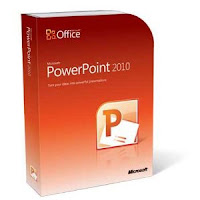A Brief Concept....Session 1
In 1995 FNC (Federal Networking Council) came out with a definition of the term Internet. It reflected Internet as,
- a global information system
- logically linked together
- based on IP
- using TCP/IP
- used publicly or privately
[Note: TCP - Transmission Control Protocol; IP - Internet Protocol]
Backgrounds and History through Timeline
Internet was the result of some visionary thinking by people in the early 1960's in scientific and military fields. After that it went through and resulted as a great network system of the world:
1962 - J.R. Licklider of MIT first proposed for a global networks of computers.
1969 - ARPANET was developed by ARPA (Advanced Research and Project Agency) with four major computers at UCLA, SRI, U.Utah and UCSB.
1969 - Charley Kline at UCLA sent the first packets on ARPANETs.
1972 - E-mail was adapted by Ray Tomlinson of BBN in 1972.
1974 - The TCP/IP models are being proposed by Cerf and Kahn.
1980 - IPv4 was introduced; BITNET connected IBM Mainframes.
1983 - ARPANET adopts TCP/IP
1984 - NSFNET became the backbone network
1989 - Archiver (Index) was created for FTP sites was named Archie.
1995 - The Internet is became completely commercial.
Internet Characteristics
- A computer network consisting of a worldwide network of computers
- World-wide acceptance
- Connects people worldwide to have social network
- Continued exponential growth
- Used for Information and commercial exchange
- Dynamic
- Self learning tool
- Increasing Quantity of Information
- Storage of Quality Information
- Safety and Security
- Access and resources not equal around the world
In addition, Internet is the largest network in the world which is also popularly known as "Information Highway." It moves your information through Cyberspace the space of elctroninc movement of ideas and information.
The Uses of Internet
- Send e-mail messages
- Upload or download files between computers
- Participate in discussion groups
- Surfing the web
Internet Applications
There are three types of internet applications:
1. Traditional Core apps:
- Email, News, Remote Login
2. The killer apps:
- WWW (World Wide Web)
3. New apps:
- Video-conferencing, internet broadcast etc.
The Underlying Technologies: OSI
OSI (Open System Interconnection) consists of Seven layers which are the following:
- Layer 1 (Physical): Hardware
- Layer 2 (Data Link): Handling errors, flow control and synchronization
- Layer 3 (Network): Switching and routing, logical paths
- Layer 4 (Transport): end-to-end system data transfer
- Layer 5 (Session): Connction between applications
- Layer 6 (Presentation): The Syntax Layer
- Layer 7 (Application): End user process
Hypertext
Hypertext is text which contains links to other texts. The term was coined by Ted Nelson around 1965.
It led to software such as Hypercard.
Example:
HTML
The abbreviation is Hypertext Markup Language. It uses codes or tags, to tell the browser how to display text contained in the documents.
World Wide Web
It was created by Tim Berners in 1989 to help researchers to find information through a linked texts. It used HTTP for protocol and HTML for content of pages.
At present The Web consists of information organized into web pages which contain text and graphic images. It contains hypertext links with highlighted keywords that relates to information.
Website: A collection of linked web pages that has a common theme or focus
Home Page: The main page that all other pages of a website are organized around and linked back to.
Web Browers
The current browsers like Internet Explorer has the following options:
- Browsing
- Email
- HTML Editor
- News reader
- Net Meeting
- File sharing
- Media Delivery over the web
Session 2. ISP, Configuring Internet Connection and Troubleshooting

Internet Connection
1. LAN Servers
Local Servers can provide access to the internet through normal connections (Ethernet)
2. SLIP and PPP
Serial Line Internet Protocol and Point-to-point Protocol allow dial-up connection to the internet and also transmit packets over internet.
3. ISP
Connection via online service provider like Microsoft Network which needs sign-up procedures.
Internet Service Provider (ISP)
A commercial organization with permanent connection to the internet that sells temporary connections to the subscribers.
Examples: America Online, Celcom, Maxis NET etc.
How to Create a New Dial-up Connection
Click Start on your desktop, then click control panel, double-click on network connections, and then click Create a New Connection. Click Set up my Connection manually, click next and then connect using a dial-up modem, then click next. Then type the phone number that was provided to you by your ISP. Then choose the option for shared by all users as you like. Then in the next screen type the logon information and then by clicking next and Finish end your setup process.
IP Addressing
Each computer on the internet has a unique identification number called IP Address. It is a four part number.
For example: 106.38.456.34
 |
| IP Address for blogger.com website in command prompt |
Domain Name Addressing
Most web browsers use Domain Name Addressing; it is a unique name associated with a specific IP adrees by a program that runs on internet host computer. The program is called DNS (Domain Name System) software and the host computer is called Domain Name Server.
For example, arts (cultural and entertainment activities), gov (government sites) are used as domain name.
URL
To identify web pages exact location, web browsers rely on Uniform Resource Locator (URL). It is also a four part addressing scheme which are, protocol, domain name, pathname and filename.
HTTP
This is the most common transfer protocol known as Hypertext Transfer Protocol is the set of rules that the computers use to move files among computers on the internet.
Other HTTP examples: File Transfer Protocol (FTP), and Telnet Protocol
Reflections Finally:
1. This was our last chapters which gave us a brief but informative lessons from the concepts of internet.
2. We got to know about the definition, history and uses of internet.
3. We learned about OSI model which has7 layers, hypertext, HTML , WWW and web browsers.
4. In our 2nd session we were taught on types of internet connection, especially the abbreviations of SLIP, PPP and ISP.
5. We had been demonstrated on the connections and were described how the routers and modem via telephone line works. This was totally new for me.
6. I also got known about the difference between IP address and Domain name and the parts of an URL. A brief concept of HTTP also gave me idea about it.